Youtube Skip Ad Button Not Working, Why Is Youtube Skip Ad Button Not Working?
by Kavya
Updated Jul 27, 2023
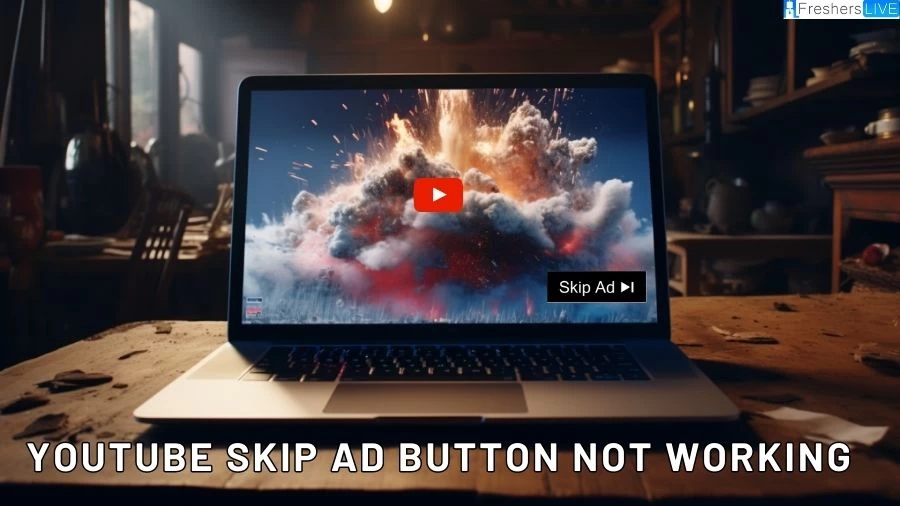
Youtube Skip Ad Button
The YouTube "Skip Ad" button is a feature introduced by YouTube to allow viewers to skip certain types of advertisements that appear before or during videos. These ads are known as pre-roll or mid-roll ads. The purpose of the "Skip Ad" button is to provide a better user experience and give viewers the option to skip an ad if they are not interested in watching it in its entirety.
Why Youtube Skip Ad Button Not Working?
Some common reasons why the "Skip Ad" button on YouTube may not work
Timer Not Completed:
The "Skip Ad" button usually becomes clickable after a few seconds (typically 5 seconds) of watching the ad. If you try to click it before the timer is up, it might not work.
Technical Glitch:
Occasionally, technical issues on YouTube or your internet connection may cause the "Skip Ad" button to become unresponsive. Try refreshing the page or restarting your browser to see if it resolves the problem.
Ad Format:
Some ads on YouTube might not have a "Skip Ad" option, especially for shorter ads. In these cases, you'll have to wait for the ad to finish before the video starts playing.
Ad Blockers:
If you have ad-blocking software or browser extensions installed, they might interfere with the functionality of the "Skip Ad" button. Try disabling any ad blockers to see if that resolves the issue.
Browser Compatibility:
Certain browsers might have compatibility issues with YouTube or its features. Try using a different browser to see if the "Skip Ad" button works there.
Account Issues:
In some cases, issues with your YouTube account or settings might affect the "Skip Ad" button. Sign out of your account, clear cookies and cache, and then sign back in to see if it makes a difference.
Youtube Skip Ad Button Features
Key points about the "Skip Ad" button:
Timer:
When a pre-roll or mid-roll ad plays before or during a video, a countdown timer typically appears. Viewers have to wait for a few seconds (usually 5 seconds) until the "Skip Ad" button becomes clickable.
Ad Formats:
Not all ads on YouTube have a "Skip Ad" option. The availability of the "Skip Ad" button depends on the ad format and the advertiser's preferences. Shorter ads may not have the option to skip.
User Choice:
The "Skip Ad" button gives viewers the freedom to decide whether they want to watch the entire ad or skip it and proceed to the main video content.
Ad Revenue:
For content creators and YouTube, ads generate revenue. Creators receive a share of the revenue generated from ads displayed on their videos, and the "Skip Ad" button does not impact this revenue if viewers skip the ad.
YouTube Premium:
Subscribers to YouTube Premium, a paid subscription service, can enjoy an ad-free experience, meaning they don't see ads and do not have to use the "Skip Ad" button.
It's essential to understand that while the "Skip Ad" button provides viewers with more control over their ad experience, advertisements on YouTube help support content creators and keep the platform free for users. Creators rely on ad revenue to monetize their videos, and YouTube uses ads to sustain the platform and its services.
How to Fix Youtube Skip AD Not Functioning Problem?
If you're experiencing issues with the YouTube "Skip Ad" button not working, you can try the following troubleshooting steps to potentially resolve the problem:
Wait for the Timer:
The "Skip Ad" button typically becomes clickable after a few seconds (usually 5 seconds) of watching the ad. Make sure you allow enough time for the timer to complete before attempting to click the button.
Disable Ad Blockers:
If you have ad-blocking software or browser extensions installed, they might interfere with YouTube's ad functionality. Temporarily disable any ad blockers and see if the "Skip Ad" button starts working again.
Clear Browser Cache and Cookies:
Clearing your browser's cache and cookies can help resolve various issues. After doing so, refresh the YouTube page and check if the "Skip Ad" button is now clickable.
Update Your Browser:
Ensure that your web browser is up-to-date. Outdated browser versions might have compatibility issues with YouTube's features, including the "Skip Ad" button.
Try Another Browser:
If the issue persists, try opening the same video on a different browser. This can help determine if the problem is specific to the browser you are currently using.
Check for Browser Extensions:
Some browser extensions, even non-ad blockers, can cause conflicts with YouTube's functionalities. Temporarily disable all extensions and then re-enable them one by one to identify the culprit.
Verify YouTube Account Settings:
If you have a YouTube account, check your account settings to ensure there are no restrictions affecting the "Skip Ad" button.
Use YouTube Premium:
Consider subscribing to YouTube Premium, which allows you to enjoy an ad-free experience, including skipping ads altogether.
Remember that YouTube's platform and features may change over time, so if the issue persists despite trying the above steps, it's recommended to check YouTube's Help Center or reach out to their support for further assistance.
Youtube Skip Ad Button Not Working-FAQ
The "Skip Ad" button might not appear if the ad format chosen by the advertiser doesn't allow skipping or if there's a technical glitch with the ad delivery.
Ensure that you wait for the designated timer to complete (usually 5 seconds) before attempting to click the "Skip Ad" button. If it remains unclickable, try refreshing the page or using a different browser.
Yes, ad-blockers or browser extensions may interfere with YouTube's ad system, including the "Skip Ad" button. Try disabling them and see if it resolves the issue.
Some creators or advertisers may choose to display non-skippable ads on their content. Non-skippable ads require viewers to watch the entire ad before proceeding to the video.
Consider subscribing to YouTube Premium, a paid service that offers an ad-free experience, background playback, and other benefits. With YouTube Premium, you won't encounter ads on videos.







