YouTube Watch Later Not Working: How to Fix This Issue?
by Harini
Updated Jun 30, 2023
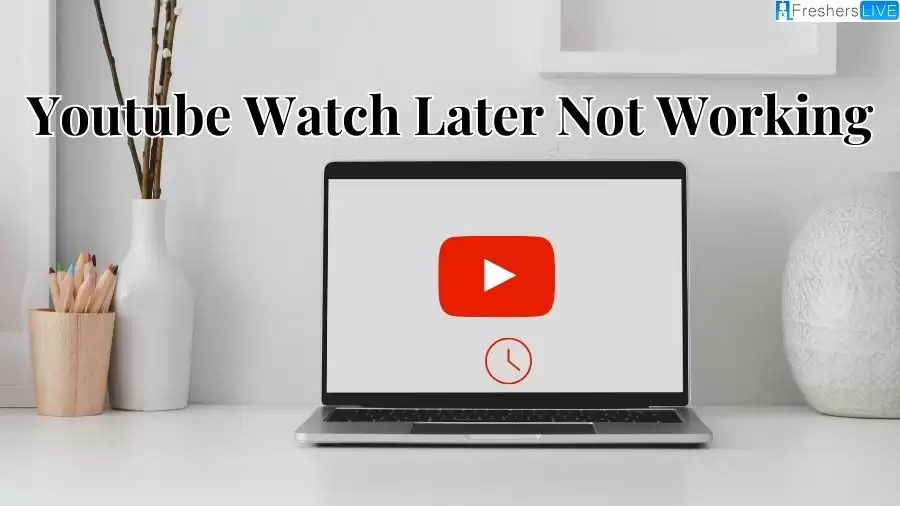
Youtube Watch Later Not Working
YouTube, as a widely popular streaming platform with over 2 billion monthly active users, offers various features to enhance user experience. One such feature is the 'Watch Later' function, which proves to be incredibly useful for users. It allows individuals to save videos that they come across but doesn't have the immediate time to watch. By adding these videos to the 'Watch Later' list, users can easily access them at a more convenient time.
However, it has come to light that numerous users are currently encountering issues with the 'Watch Later' function on YouTube. This problem can be frustrating, but rest assured that there are some quick and straightforward workarounds available to address this situation.
How to Fix Youtube Watch Later Not Working?
If you're encountering issues with the YouTube 'Watch Later' feature, this guide provides several potential methods to resolve the problem. Before proceeding, it's essential to ensure that both your YouTube app and Windows operating system are updated to their latest versions, as outdated software can contribute to various issues, including the 'Watch Later' feature not working.
Check your internet connection: Start by verifying that your internet connection is fast and stable. If there are any connectivity problems, it could hinder the functioning of the 'Watch Later feature. Consider resetting your router or modem, or switching from WiFi to a wired connection to troubleshoot any internet-related issues.
Log out and log in to the app: Sometimes, minor bugs can disrupt the 'Watch Later' feature. To address this, log out of your YouTube app and log back in after a few minutes. This simple action may help resolve the issue.
Clear browser cache and cookies: Clearing your browser's cache and cookies can address multiple YouTube-related issues. Access your browser's settings and clear the cache and cookies. Afterward, restart your browser and attempt to use the 'Watch Later' function on YouTube.
Disable extensions: Certain browser extensions, such as YouTube video downloaders or ad-blockers, can interfere with the 'Watch Later' feature. Disable any installed extensions and then try using the 'Watch Later' function again.
Try a different browser: If the problem persists, switch to a different browser. For instance, if you currently use Firefox, try using Google Chrome, Microsoft Edge, or Opera instead. Testing the 'Watch Later' feature on an alternative browser can help determine if the issue is specific to your current browser.
Contact YouTube support team: If none of the above methods resolve the issue, reaching out to the YouTube support team is a viable option. They can provide additional troubleshooting steps and guidance to address the 'Watch Later' feature not working problem.
Causes of Youtube Watch Later Not Working?
By following these steps, you can attempt to fix the issue with the YouTube 'Watch Later' feature. Remember, if the problem persists, seeking assistance from the YouTube support team is recommended.
There can be several causes for the YouTube "Watch Later" feature not working as expected. Here are some common factors that may contribute to this issue:
Technical issues: YouTube may experience technical glitches or server problems that can affect the functionality of the "Watch Later" feature. These issues are usually temporary and get resolved by YouTube's technical team.
Outdated browser or app: Using an outdated version of your web browser or YouTube app can lead to compatibility issues with the "Watch Later" feature. Updating your browser or app to the latest version may help resolve the problem.
Connectivity problems: Unstable or slow internet connectivity can impact the proper functioning of the "Watch Later" feature. Ensure that you have a reliable internet connection for seamless access to the feature.
Restricted content: Certain videos on YouTube may have regional restrictions or age limitations. If a video is not available in your region or violates age restrictions, it cannot be added to the "Watch Later" list.
Account settings: Double-check your account settings to ensure that the "Watch Later" feature is enabled. If it is disabled, you won't be able to use this feature until it's turned on.
Browser extensions or add-ons: Certain browser extensions or add-ons, such as ad-blockers or privacy tools, can interfere with YouTube's functionality, including the "Watch Later" feature. Try disabling these extensions and see if the issue is resolved.
Device compatibility: Some devices or operating systems may have compatibility issues with the "Watch Later" feature. Make sure your device and operating system meet the necessary requirements for using YouTube's features.
If you're experiencing issues with the "Watch Later" feature, try the following steps to troubleshoot the problem:
What is Youtube?
YouTube is a popular online video-sharing platform that allows users to upload, watch, and share videos. It was created in 2005 by three former PayPal employees and was later acquired by Google in 2006. YouTube enables users to access a wide range of videos, including music videos, tutorials, vlogs, documentaries, entertainment content, and more.
The platform allows individuals, as well as organizations and businesses, to create their own channels and upload videos to share with the global audience. Users can also interact with videos by liking, commenting, and subscribing to channels to receive updates when new content is uploaded.
YouTube has become a significant cultural and social platform, providing opportunities for content creators to gain recognition, build communities, and even generate income through advertising and partnerships. It offers various features and tools to enhance the viewing experience, such as playlists, video recommendations, personalized subscriptions, live streaming, and more.
In addition to its website, YouTube is accessible through mobile apps available for iOS and Android devices, allowing users to watch and upload videos on the go. The platform has transformed the way people consume and engage with video content, becoming a prominent source of entertainment, education, and information for millions of users worldwide.
Youtube Watch Later Not Working: FAQs
YouTube Watch Later is a feature that allows users to save videos they come across but don't have time to watch immediately. By adding videos to the Watch Later list, users can easily access them at a more convenient time.
To fix the issue with YouTube Watch Later not working, you can try updating your browser or YouTube app, checking your internet connection, clearing browser cache and cookies, disabling extensions, using a different browser, or reaching out to YouTube's support team for assistance.
There can be several reasons why YouTube Watch Later is not working, including technical issues on YouTube's end, outdated browser or app, connectivity problems, restricted content, account settings, browser extensions or add-ons interfering with the feature, or device compatibility issues.
The YouTube Watch Later feature is typically enabled by default. However, you can double-check your account settings to ensure it is enabled. If it is disabled, you won't be able to use the feature until you turn it on.
Yes, your Watch Later list on YouTube is synchronized across devices. You can access your saved videos in the Watch Later list on various platforms, including desktop browsers, mobile apps, and smart TVs, as long as you are signed in to your YouTube account.







